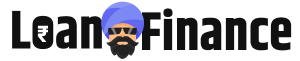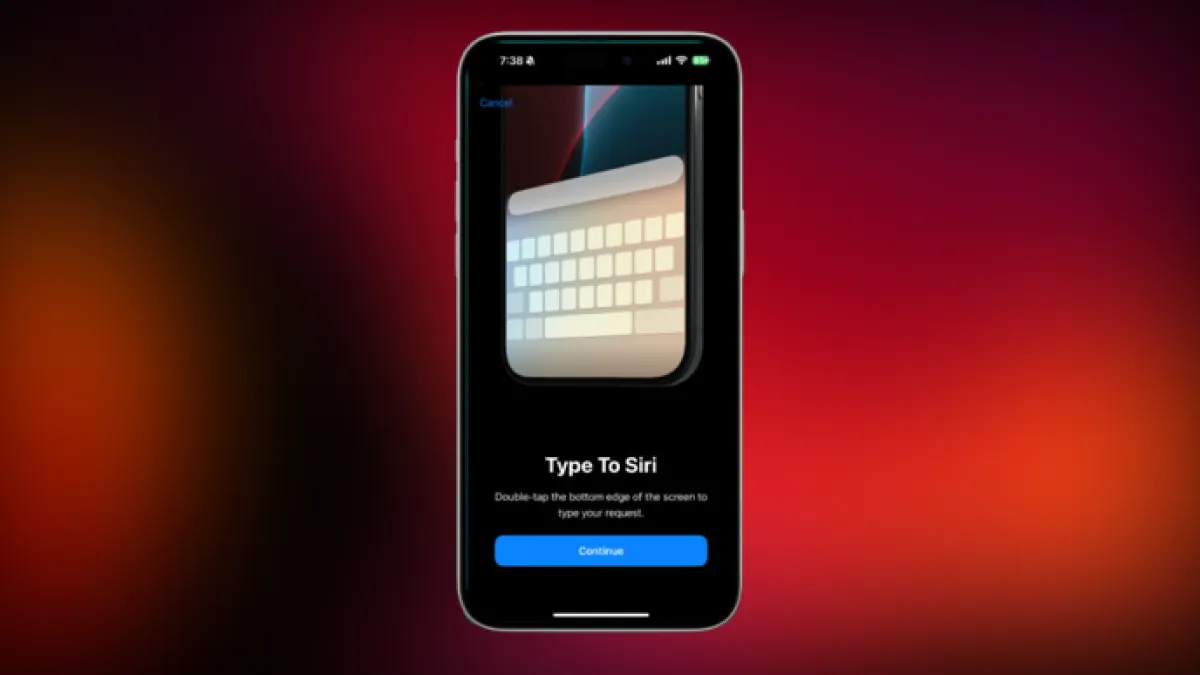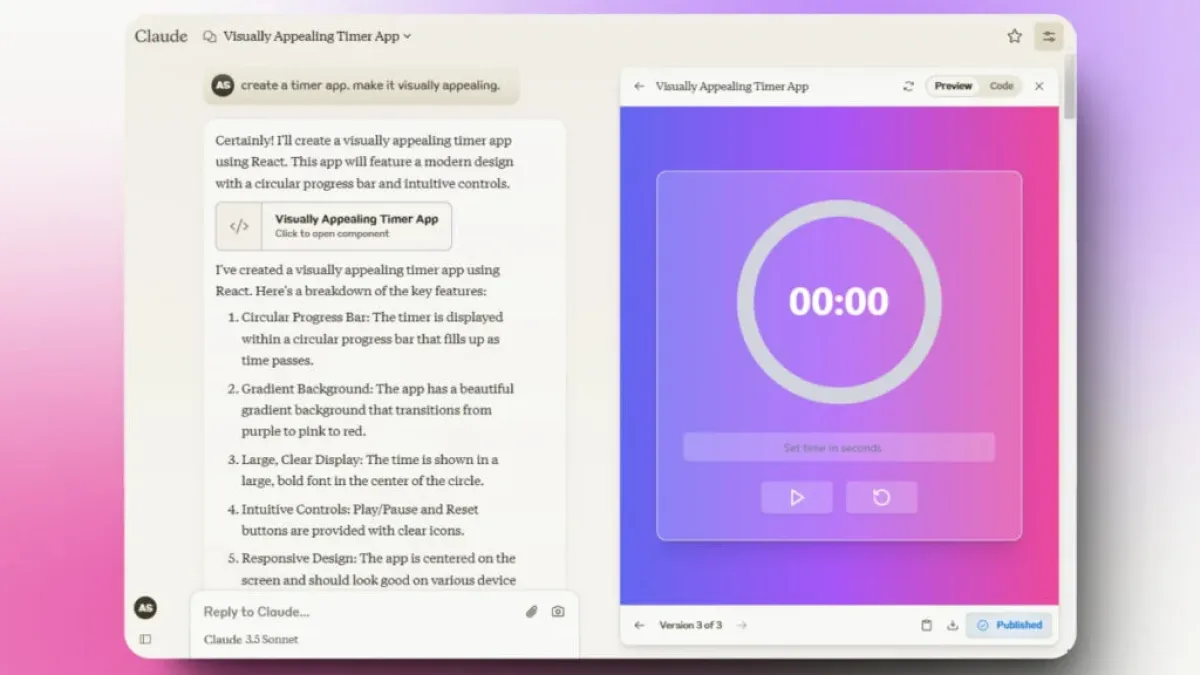Apple’s AI Intelligence is constantly evolving, making our daily tasks easier and more efficient. One of the lesser-known but incredibly useful features is “Type to Siri.” If you’re in a situation where speaking to Siri isn’t convenient or you’re just more comfortable typing, this feature is a game-changer. In this article, we’ll explore how to use Type to Siri on iPhone, why it’s beneficial, and how to make the most of it.
What Is Type to Siri?
Type to Siri is a feature introduced by Apple that allows you to interact with Siri using text instead of voice. This is especially handy in quiet environments where speaking out loud might not be appropriate, or when Siri struggles to understand your voice commands. By typing, you can ensure that Siri accurately receives your request.

Why Should You Use Type to Siri?
There are several reasons why you might prefer typing to Siri instead of talking:
- Privacy: Sometimes, you don’t want others to hear your Siri requests. Typing ensures that your queries remain private.
- Clarity: Siri can sometimes misunderstand spoken words, especially in noisy environments. Typing eliminates this issue.
- Accessibility: For users who have speech impairments or difficulties, Type to Siri provides a more accessible way to use Apple’s AI Intelligence.
Using Type to Siri on iPhone is straightforward, and once you get the hang of it, you’ll wonder how you ever managed without it.
How to Enable Type to Siri on iPhone/iPad
Before you can start typing to Siri, you need to enable the feature. Follow these simple steps:
- Open Settings: Start by tapping on the “Settings” app on your iPhone/iPad.
- Go to Accessibility: Scroll down until you find “Apple Intelligence & Siri” and tap on it.
- Find Siri: In the Apple Intelligence & Siri menu, find the “Talk & type to siri” option.
- Enable Type to Siri: Toggle the switch next to “Type to Siri” to turn it on.
Once you’ve completed these steps, you can begin using Type to Siri on iPhone/iPad right away.
How to Use Type to Siri
Now that you’ve enabled Type to Siri, it’s time to learn how to use it effectively.
- Activate Siri: You can activate Siri just as you normally would, either by holding the Side button (on newer iPhones) or the Home button (on older models).
- Start Typing: Instead of speaking, a text box will appear. Simply type your request or question.
- Send Your Request: After typing your query, hit “Send” or tap the “Return” key on the keyboard. Siri will then process your request and respond, just like it would with a spoken command.
This method is easy and quick, making it an excellent tool for any situation.
Tips for Using Type to Siri
To get the most out of Type to Siri on iPhone, here are some helpful tips:
- Be Clear and Concise: Just like with voice commands, it’s important to be clear and concise when typing to Siri. This helps Siri understand your request faster.
- Use Punctuation: If you’re sending a message or asking a question, using punctuation can help Siri interpret your request more accurately.
- Experiment with Commands: Don’t be afraid to try different commands. Type to Siri can handle a wide variety of tasks, from setting reminders to checking the weather.
Troubleshooting Common Issues
While Type to Siri on iPhone is generally reliable, you might run into a few hiccups. Here are some common issues and how to solve them:
- Siri Isn’t Responding: If Siri doesn’t respond when you type, try restarting your iPhone. If the problem persists, check if you have the latest iOS update installed.
- Text Input Delay: If there’s a delay in Siri responding to your typed request, it might be due to a slow internet connection. Make sure your Wi-Fi or cellular data is working properly.
Conclusion
Apple’s AI Intelligence continues to impress with features like Type to Siri on iPhone. This tool is not only convenient but also essential in situations where speaking out loud isn’t possible. By following the steps outlined in this guide, you’ll be able to take full advantage of this feature. Whether you’re in a meeting, in a crowded place, or just prefer typing, Type to Siri is there to help you get things done quickly and efficiently.
Don’t miss out on making your iPhone experience smoother with Type to Siri!